Welcome to Prysm for web!
Prysm is where people and teams can easily connect and share ideas.
With Prysm, your team can bring the latest information into focus quickly and easily, and stop losing valuable ideas and feedback during each meeting. Prysm brings together content, devices, and applications into a visually engaging experience that enables every member of your team to view, contribute, and interact with the content that matters.
Check out this Prysm project for some ideas!
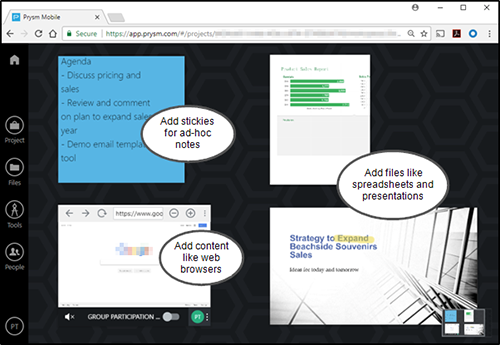
See how you can use Prysm to be more productive!
You start with the project you want to organize. Think of a project you're working on, such as planning an event, or brainstorming about a new product.
Click  and add a name for your project, then click Save. That's it — you've created a project!
and add a name for your project, then click Save. That's it — you've created a project!
Click the project to see workspaces, which are places where you can store and visually organize your content. When you made your project, Prysm also made a workspace named Default.
Click the Default workspace to open it and start adding content.
From Windows Explorer, drag and drop files to your Prysm project.

Click Tools to add text, sticky notes, sketchboards, or co-browsers to the workspace.

Finally, personalize and arrange your content so it's easy to use.
- Tap content for side-menu options. Add notes (annotate), take a snapshot of a markup, or tap Bring to Front to move the content in front of other items.

- Tap the workspace background to close the side menu. Then you can move and resize the content on the workspace.
Yes! From the People pane, enter email addresses and click  to add people to your Prysm project. Turn on Guest Mode to invite people from other organizations to collaborate on your project.
to add people to your Prysm project. Turn on Guest Mode to invite people from other organizations to collaborate on your project.
To bring people into a project or workspace quickly, add a Prysm link to meeting invitations.
Click the gear ( ) by the project or workspace name, tap Copy link, then paste the Prysm link in meeting invitations so everyone starts from the same place.
) by the project or workspace name, tap Copy link, then paste the Prysm link in meeting invitations so everyone starts from the same place.