Tap a pen tip to use for annotating.
Tip: The right-most pen is a highlighter tip that enables you to draw semi-transparent annotations as if you are using a highlighter pen.
Note: The four pen tips are Small, Medium, Large, and Highlighter. If you draw an annotation with the Small pen tip, then you enlarge the tool (sketchboard, file, sticky note, or web page), and then you draw a new annotation with the Small pen tip, the new annotation will be thinner than the old annotation, because the old annotation increased in thickness as the tool enlarged. This behavior enables annotations to maintain their proportions as the tool changes size, while also providing a standardized thickness that you can expect every time you draw a new annotation.
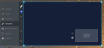

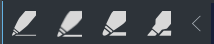

 Tip: If you erase something unintentionally, select the undo icon to bring it back:
Tip: If you erase something unintentionally, select the undo icon to bring it back:
