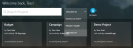Searching for projects
As you use Prysm, you might find that you are a project owner or participant in a large number of projects. You can use searches and sorts to easily find the project you need from a list of projects.
- From Prysm for web, using the navigation menu, tap Home to display the project list.

- From Prysm for rooms, using the Touch menu, select Exit > Projects.
- To search for a project, in the Search field, enter some or all of the project name. The list of projects that contain the search term is displayed.
- From Prysm for web, to sort projects:
- Select MINE to display only those projects that you created.
- Select ALL to display all projects, including those that you created and those in which you are a participant.
- Select GUEST to display projects for which you are a guest user. Guest users can access the project only while a licensed project member is accessing the project, using Prysm for web only.
- Use the sort list and the up/down arrow to sort by recent activity, project name, or project creator.
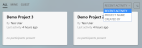
- From Prysm for rooms, to sort projects:
- To limit the project list even more, use the search field and sort list together.
- To redisplay all projects, select ALL. All projects are displayed in the specified sort order.
Navigate to the Project page as follows:
What's next?
- Adding content including web browsers, notes, files, or sketchboards