Creating users with Prysm authentication
To create or edit a user with Prysm authentication:
- From the Users page:
- Select the Create User button:
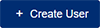
- Use the search field to find an existing user and select Edit.
- Select the Create User button:
- Complete the user information before the License Type field. You will select a License Type in the next step.
- Select a License Type from the following list:
- UserLicense: This is the standard license for Prysm. Most users have this license. It is the only license type available if you have configured an enterprise identity provider and enabled auto-provisioning.
- LegacyLicense: This is an older license that is no longer available. It allows a user to access Prysm only when signed into Prysm for rooms and does not work with Prysm for web.
- TrialLicense: This is a temporary license that grants basic rights as a trial for Prysm, including Prysm for web. This license expires quickly.
- Click Save to save changes and create the user.
The new user is created with Basic_Users permissions. For more information about permissions, see Permission groups.

Note: If no licenses are available, the user is created but is disabled, and an error message is displayed near the top of the screen. For more information, see Reassigning Licenses.