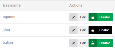Licenses
The Org Admin is responsible for managing Prysm licenses. This includes assigning user licenses and renewing expired licenses.
Org Admins must assign licenses to users when they create the users. Users can't use Prysm without a license. Org Admins can reallocate licenses by disabling users and moving the licenses to other users.
To view license information, navigate to the Licenses page. This page displays the number of licenses you are using (Total Allocated). Consult your own records to determine the number of Prysm licenses you purchased.
If a Prysm user leaves your company, you need to disable the user so the license is available for reassignment to another user. When a user is disabled, their license is automatically revoked and this makes it available to be assigned to another user. When a user is enabled, if licenses are available, a license is assigned by default.
To disable a user, from the Users page, use the search function to find the user and select Disable.
To reenable a user, from the Users page, select the Show Disabled Users checkbox to display all users. Use the search function to find the user and select Enable.
Auto Provisioning is a setting that allows users to be automatically created in Prysm when they sign in for the first time. Auto provisioning is most effective with group mapping (see Associating Prysm permission groups and identity provider groups) because then Prysm user permission group memberships are automatically updated based on user role mapping in the identity provider. If auto provisioning is disabled, you must manually add users and maintain permission group membership in Prysm as well as with your identity provider.
For example, when auto provisioning is enabled, users are created and assigned licenses the first time they sign in to Prysm. This simplifies the process of adding users to Prysm.
When auto provisioning is enabled, consider the following:
- Since user licenses are automatically assigned, you need to watch the number of user licenses that are available. Once all licenses are assigned, the next user who tries to sign in to Prysm sees the following error message:
Invalid user license. Please contact your account administrator. - If you enable auto provisioning and you want some users to sign in with Prysm authentication, you must edit the user profile as follows:
- Turn OFF Use IdP Authentication.
- Turn ON Do not use IdP Authentication when IdP Authentication is enforced at the account level.
Warning: When auto-provisioning is enabled, all user records must have a first name and a last name in the identity provider account so that Prysm can auto-provision them correctly. (The fields might differ among identity providers, but are generally similar to FirstName and LastName.)For more information, see Step 2 of the overall identity provider process.
If you're configuring your identity provider, continue at Step 7 of the overall identity provider process.