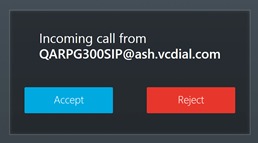Video conferencing from Prysm Go
Who can do this?
- Prysm for rooms users
You can make and receive calls using video conferencing equipment that is connected to a Prysm-enabled display.
Note: The option to Place a Call is not shown on the Welcome screen if your Prysm display is not configured for video conferencing (VC).
- From the Welcome screen, tap Place a Call.
- In the Address field, enter the address for the video conferencing system you want to connect to and tap Call. This address can be an IP address, URI, or a codec-specific field that resembles an email address.

To display recent addresses entered using the on-screen menu, tap:
If you need to enter a passcode, open an on-screen number pad by tapping:
- After the call has connected, use the arrows to change the camera settings.
- Select Sketchboard (see Using Sketch) or one of the shared devices (see Using Display Device) and toggle Share Content to the ON position to share the contents of the display with others connected to the video conference.
Note: Only the content below the Share Content toggle can be shared. The content above the Share Content toggle is the incoming codec content.
- To use the video feed to view other participants, toggle Share Content to the Off position and select the incoming VC content above the Share Content toggle. Turning Share Content off prevents a feedback loop.
- To end your session, tap Email Content to save screenshots of your notes, then tap End Session to disconnect the call, close the session, and clear your data.
Note: The option to answer a call is not available if your Prysm display is not configured for video conferencing (VC).
Tap Accept to answer an incoming call.