Getting Prysm for Surface Hub
Prysm is available as a web app, a Windows 10 app from the Microsoft Store, an iPhone app from the Apple App Store, a room client for Prysm-enabled displays, and a Microsoft Outlook add-in. Install Prysm apps on your devices for Prysm access no matter where you are.
You need a Prysm subscription license to use Prysm apps.
Prysm for Surface Hub helps you get more value from your Surface Hubs:
- Use your Surface Hub rooms with all your other rooms: With Surface Hub alone, your conference rooms that don't have Surface Hubs can't easily collaborate with your Surface Hub rooms. With Prysm for Surface Hub, people using Prysm on other displays and devices in other rooms, in individual offices, and anywhere can meet and collaborate with your Surface Hub users. Prysm runs on most room displays and Windows 10 devices. Users on those displays and devices collaborate with your Surface Hub users in Prysm.
- Visually organize your Surface Hub content: Instead of losing your content in Surface Hub's folders, you can put the content on a Prysm workspace. Move the content into an appealing arrangement for presentations, meetings, or work sessions. The content stays where you put it on Prysm's workspace, making it easy to find and easy to pick up where you left off any time.
- Don't limit yourself to one person sharing at a time: With Surface Hub, you use Skype to share, which means that only one person at a time can share their screen. In a Prysm workspace on the Surface Hub and other devices, everyone simultaneously can share content, apps, and even their entire desktop.
- Continue annotating on old Surface Hub whiteboard images: Your old Surface Hub whiteboards are stored as image files in the Surface Hubs folders. They're all named similarly and you can easily lose content in the cluttered folders. Move your old whiteboard image out of Surface Hub's folders and onto your Prysm workspace. Then you can continue to annotate, adding to the original Surface Hub annotations.
- Connect and share devices: Share multiple devices at the same time using wired and wireless connections. Everyone in your Prysm workspace can see your shared devices. Share wirelessly using Apple AirPlay. Or share using an HDMI cable connected to your device and a Yuan HDMI-to-USB connector to connect the HDMI cable to the Surface Hub's USB port.
- Sign in to the Surface Hub as a user who has Admin rights to the Hub and to the Microsoft Store.
- Make sure that the Surface Hub is updated to Windows 10 version 1703 or later.
- Make sure that the Surface Hub is joined to your organization's domain so that you can access Skype and OneDrive on your network.
- Open the Microsoft Store.
- Search for Prysm.
- The Microsoft Store app automatically takes you to the page to install the Prysm app.
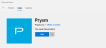
- Click Get to get the Prysm app for your Surface Hub.
Prysm downloads and installs. - Click Launch.
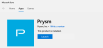
Prysm for Surface Hub opens, and you have access to all of its sharing features!
- In the All Apps section on the Surface Hub, select Prysm from the list of installed apps.

- Sign in using network SSO credentials or your Prysm user name and password.