Disconnecting file storage accounts from Prysm
If you connected your Box, Dropbox, Google Drive, or Microsoft OneDrive for Business account to Prysm and you want to disconnect it for some reason, follow the steps below.
- Sign in to your Box account in a web browser.
- In the header bar, click your name.
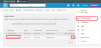
- Click Account Settings.
- Next to Prysm Application Suite, in the Forget Apps column, click the X.
- Prysm is no longer connected to your Box account.
- To reconnect it, see Connecting Box to Prysm.
- Sign in to your Dropbox account in a web browser.
- In the header bar, click your name.

- Click Settings.
- Click Security.
- In the Apps Linked section, next to Prysm Application Suite, click the X.
- Prysm is no longer connected to your Dropbox account.
- To reconnect it, see Connecting Dropbox to Prysm.
- Sign in to your Google Drive account in a web browser.
- Click the Settings gear button, and click Settings.

- In the Settings box, click Manage Apps.
- Find Prysm Application Suite, and select Options>Disconnect from Drive.

- Prysm is no longer connected to your Google Drive account.
- To reconnect it, see Connecting Google Drive to Prysm.
Microsoft OneDrive for Business does not have the option to remove access.