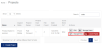Managing projects and files (legacy)
Prysm for web is the recommended tool for managing project files. Use Prysm for web to drag and drop files on a project or workspace and easily view the files in your project. For information, see Working with Project Files.
If your organization does not support Prysm for web use, you can use the legacy method of managing project files using Admin Portal. However, if you want to use Admin Portal for project file management, you cannot enable custom account encryption (see Enabling account encryption). When custom account encryption is enabled, file management from Admin Portal is unsupported.
- From the Projects page, navigate to the project you want to manage.
- Select Edit to edit the project name, aspect ratio, or to turn on guest mode.
-
Select Manage Files to display a list of the project files associated with the project.
-
Select Add Files to use File Explorer to add one or more files to the project.
Tip: Prysm recommends removing project files using Prysm for rooms or web. Although you can also use Admin Portal to remove project files, be cautious! The files are immediately removed from the project and from all workspaces, and there is no undo.