Resending user invitations
Note: These instructions pertain to Step 8 of the overall identity provider process.
After you invite a group of users to sign in to Prysm, you can manage the users who have not responded to the invitation.
- From Admin Portal, select the Users tab.
- From the Users page, select:
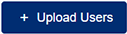 .
. - From the Upload Users page, access the list of invited users as follows:
- Optionally, select the checkbox next to View All Invited Users to show the complete list of invited users.
- Select the checkboxes next to the users that you want to reinvite to sign in to Prysm.
-
Select
 to send a reminder email to invite the users to sign in to Prysm again.
to send a reminder email to invite the users to sign in to Prysm again.
- Optionally, send email invitations to individual users.
- From the Users page, select the user you want to edit and click Edit User.
- From the Edit User page, select Resend Invite to resend the welcome email inviting users to sign in to Prysm.
- Select Yes, Send Mail to resend the invitation.
- Return to the overall identity provider process, and ensure that you've completed the process.