Managing guest users
Guest users are users who are invited by a licensed Prysm user to collaborate in a Prysm project. When guest users are invited to a Prysm project, they automatically receive the GuestLicense license type.
You can use the following two methods to promote guest users to be fully licensed Prysm users so that they can create and manage their own projects and workspaces:
If you attempt to create a user with an email address that already exists as a Guest User in your system, you can easily promote that Guest User to a fully licensed user.
- From the Users page, select Create User.
- On the Create User page, complete all the fields.
- Click Save.
-
If the email address you entered is already on record as a Guest User, the Admin Portal notifies you with this message:
 Note: Only email addresses with domains that were configured by Prysm Support to be included in your organization's system account will be available to promote. This means that if acme007.com is the only email domain configured in your system account, jdoe@acme008.com or any other email addresses with different domains will not be available to promote. jdoe@acme007.com and any other guest users with the acme007.com domain will be available to promote.
Note: Only email addresses with domains that were configured by Prysm Support to be included in your organization's system account will be available to promote. This means that if acme007.com is the only email domain configured in your system account, jdoe@acme008.com or any other email addresses with different domains will not be available to promote. jdoe@acme007.com and any other guest users with the acme007.com domain will be available to promote. - From the License Type list, select a License Type.
License types available include:- UserLicense: This is the standard license for Prysm. Most users have this license. It is the only license type available if you have configured an enterprise identity provider and enabled auto-provisioning.
- LegacyLicense: This is an older license that is no longer available. It allows a user to access Prysm only when signed into Prysm for rooms and does not work with Prysm for web.
- TrialLicense: This is a temporary license that grants basic rights as a trial for Prysm, including Prysm for web. This license expires quickly.
- Select Yes, Promote.
Note: If you don’t have the CanManageUserLicenses permission, the License Type list does not appear. You can click Yes, Promote and the Admin Portal will assign the user a license of the default type.
- A pop-up message tells you that the Guest User was promoted.
The user now appears in the Users list, not in the Guest Users list.
You can go to the Guest Users page to see a list of your Guest Users and easily promote one to a fully licensed user.
- From the Users page, click Manage Guest Users.
-
On the Guest Users page, find the Guest User that you want to promote.
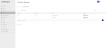
If the list has many Guest Users, use the Search field to find the user you want.Note: On the Guest Users page, Organization Administrators see users for only email domains that were configured by Prysm Support to be included in their organization's system account. This means that if acme007.com is the only email domain configured in that system account, the Organization Administrator doesn’t see jdoe@acme008.com or any other email addresses with different domains. She does see jdoe@acme007.com and any other guest users with the acme007.com domain. -
Click the
 button next to the Guest User you want to promote.
button next to the Guest User you want to promote.
The Admin Portal notifies you with this message:
- From the License Type list, select License Type
License types available include:- UserLicense: The standard license for Prysm. Most users have this license.
- LegacyLicense: This is an older license that is no longer available. It allows a user access to Prysm when only signed into a Prysm Digital Workplace and does not work with Prysm for web.
- TrialLicense: This is a temporary license that grants basic rights as a trial for Prysm, including Prysm for web. This license expires quickly.
-
Click Yes, Promote.
Note: If you don’t have the CanManageUserLicenses permission, the License Type list does not appear. You can click Yes, Promote and the Admin Portal will assign the user a license of the default type.
-
A pop-up message tells you that the Guest User was promoted.
The user now appears in the Users list, not in the Guest Users list.