Confirming S4B feature functionality
If S4B is installed on the Prysm Application Appliance, you must enable S4B prior to launching Prysm. When Prysm launches, S4B will automatically run in the background and, on the side menu tab, you see the Join icon:
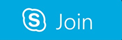
If you don't see the icon, S4B has not been enabled. Refer to Enabling Skype for Business Integration for the steps to enable S4B. After S4B is enabled, return to this section to complete the confirmation of S4B functionality.
- Go to the Welcome screen. You should see three buttons, Sketch, Display Device, and Sign In.
- If S4B is properly configured for the Prysm Go Experience, you should also see any meetings that have been scheduled on the lower left side of the display.

- If you are within 10 minutes of the start of an upcoming scheduled S4B meeting, the Join icon and meeting information is shown on the left side of the display.

- Select the Join icon to join the Skype meeting.
- When you successfully join the S4B meeting, you know that the installation and configuration of S4B for Prysm Go is correct.
- Go to the Welcome screen and select the Sign In icon.

- Sign in to Prysm. Enter your Username and Password.

-
Sign in to S4B.

- Perform steps 1, 2, 3 as shown in the diagram.

- Select Start Chat, or Start Audio/Video to begin conversation.
- Open Broadcast Zone.
- Toggle between portrait and landscape views.
- If all functions work properly, S4B is properly installed and configured in the Prysm fully authenticated experience.