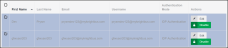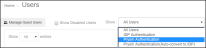Converting user authentication
Note: These instructions pertain to Step 4 of the overall identity provider process.
Users and administrators can sign in to Prysm using Prysm authentication or IdP authentication, and you can convert users from one authentication mode to another.
- From the Users page, select the users authenticated with Prysm authentication that you want to convert as follows:
- Click Convert to IdP Authentication to convert from Prysm authentication to IdP authentication.
If you convert a user to IdP authentication when their email is not configured in the enterprise identity provider, the user will not be able to successfully sign in to Prysm. They will see the enterprise identity provider sign in forms but will not successfully authenticate. - If you ever have a need to convert a user from IdP authentication to Prysm authentication, click Convert to Prysm Authentication.
You might need to convert a user from IdP authentication to Prysm authentication if that user is for support or another team that does not need IdP authenticationNote: If you convert a user from IdP authentication to Prysm authentication, the user must reset their password before they can sign in to Prysm. - Optionally, from the Edit User page, select Resend Invite to resend the Welcome Email to invite the user to sign in to Prysm.
This step may encourage the users to sign in to Prysm using the new authentication method. - Continue at Step 5 of the overall identity provider process.