Text Tool
You can add text to workspaces to organize and label items on the workspace, and to identify snap grid areas. Text is good for keeping workspaces organized between collaborative sessions and designing attractive large-format presentations.
Adding text
- Sign in to Prysm.
- Select an existing project or create a new one.
- Select an existing workspace or create a new one.
- From Prysm for web or Prysm for desktop, select Tools and select a color under Text.
From a Prysm-enabled display in a conference room, select Tools > Text on the Touch Menu.
Your new text is added to the workspace. - In Prysm for web or desktop, select Type from the side menu.
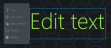
In Prysm for rooms, select Typing On. - In Prysm for web or desktop, in the Add Text to Your Text dialog box, type your text.
In Prysm for rooms, select Keyboard to type using an on-screen keyboard, or you can type using a keyboard attached to the Prysm Application Appliance. - To change the text color, select Text Color and select your color.
- To resize the text, hold the mouse over the text and scale using the wheel, or select the text on the display and drag the borders.
- To deselect the text and work with other tools, select Deselect.
